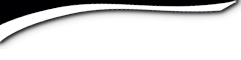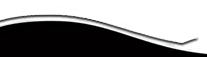Plainedge High School

Getting Started
If you are new to the website please read this page as it should answer all of your questions about use the website. You may wish to print this page to follow along.
First, this website was created and is maintained by Barbara (Hall) Fiore, a fellow PHS ’64 Classmate. It is completely free to join. You will not be asked to pay to create your profile or to access other information. For privacy reasons, many of the areas of this website are password protected, meaning that only registered, logged-in members can access them. For this reason, you will need to create your individual profile in order to access them. If you have not already done so, join the site and create your own personal Profile.
There are several short steps to join. This should only take a few minutes.
Complete the sections as follows:
- Click on the Classmate Profiles link on the top bar. Find your name (they're alphabetical by last name) and click on it. Click the link to join the site. If your name is not on the Classmate Profiles page, it can be added. Please click Contact Us at the bottom of the list to ask to be added.
- CONTACT INFORMATION - This is where you enter your name, address, e-mail, etc. Select and enter a password here. Be sure to remember the email address and password that you joined with. You will need BOTH for future "log-ins". Note that it is not necessary to complete all fields. Required fields are marked with an (*). All contact information that you enter will be kept confidential. It will not be shared, sold, rented or distributed to any third parties for any reason. Your address and phone number can't be even seen by other Classmates (see Profile Details below). Please include them for our records. It is not necessary to include a D.O.B. Your email address is never viewable on the website, though an email can be sent to you by others using the contact box at the bottom of your profile page. However, if you send a message to someone through their profile, they can respond to you via the website. When you have completed entering your details, click Proceed to Step 2.
- PROFILE DETAILS – Information you enter here is what is displayed to any registered, logged in member. Complete whichever information you want. It is your choice.
- Your information is automatically blocked from the general public. If you want information from this page viewed by the general public, uncheck the PROFILE VISIBILITY checkbox at the bottom of the page.
- Click the BIRTHDAY checkbox ONLY IF you want other classmates to see your information.
- If you want to allow other classmates to add comments to your profile, click the CLASSMATE COMMENTS checkbox. Otherwise, leave it unchecked.
- Click the next box if you would like other classmates to be able to Instant Message you. Click Proceed to Step 3.
- ADDING PHOTOS – You have the option of adding one or more photos to your profile. Again, let’s skip it for now. You can come back to it once your profile is created. See Edit/Upload Photos under Using The Site. For now, click Proceed to Step 4.
- NOTIFY ME – you can receive notifications by email when events like this happen on our site:
* I receive a new personal message
* Someone leaves a comment on my profile
* Pictures have been added to a photo gallery
* A Classmate has been added to In Memory
* A Classmate posts an In Memory comment
* A new reunion or event is being planned
* A new announcement has been posted
* A new Classmate joins the site
* Two or more people are in Live Chat
* Pages on the site have been added or updated
* A Missing Classmate has been found
Check your choices for each of the events. At the bottom of the page is PROFILE SUBSCRIPTIONS. By checking anyone’s name here, you will be notified when they update their profile or have an upcoming birthday. Check your preferences below the names. It is not necessary to select any names. You may skip this step.
- Next you should click to learn about details for Using The Site .
- Congratulations! You have completed your registration. Shortly, you will receive a confirmation e-mail as well as an opt-in message. In order to receive emails from the website, you must complete the simple opt-in steps..